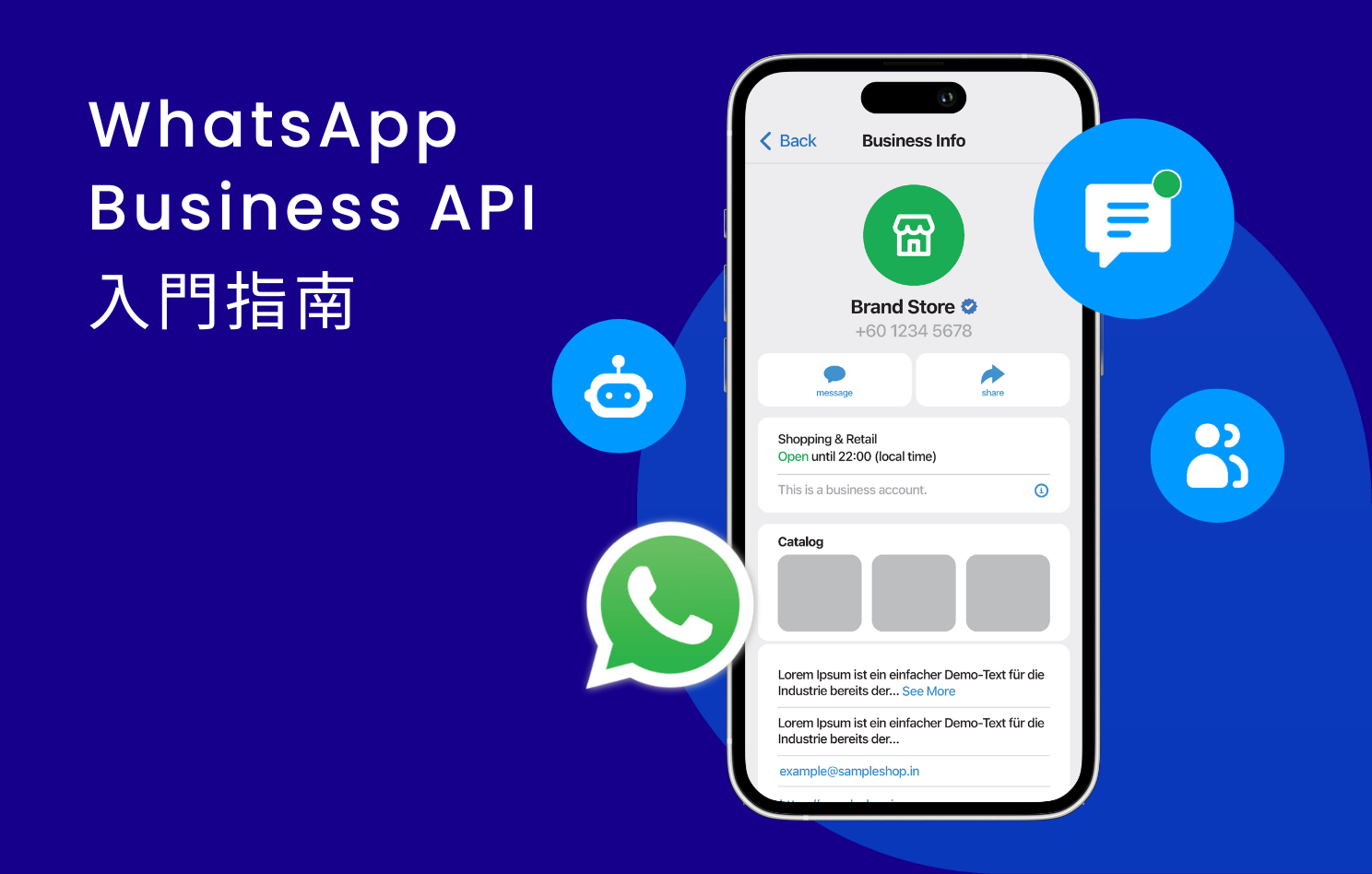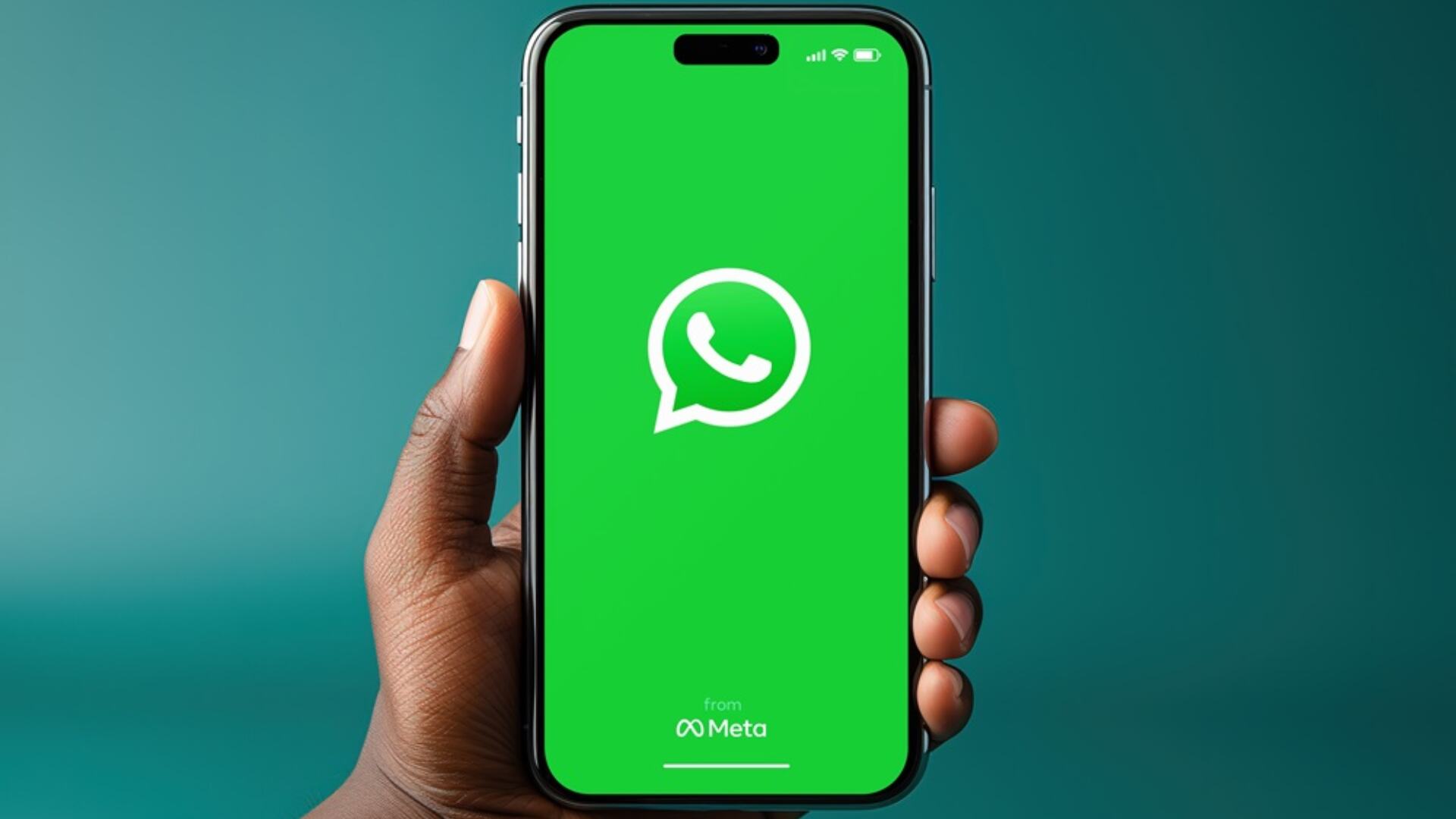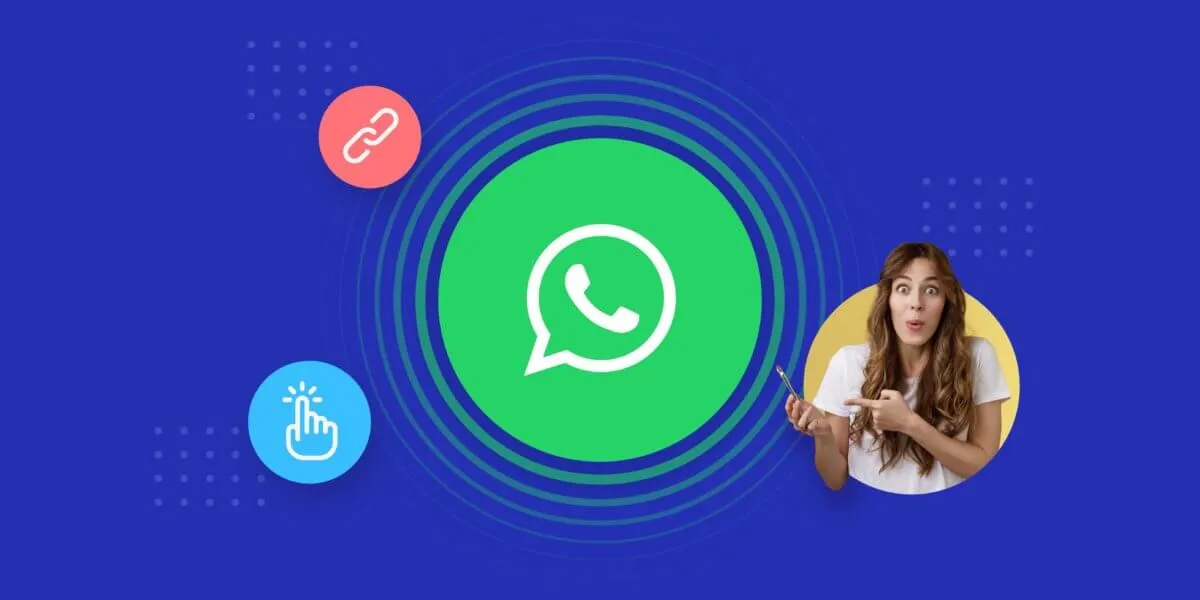First, log in to the enterprise backend, and under “Communication Settings,” bind the dedicated number (requires verification); then upload the corporate logo and a default welcome message (limited to 200 characters), suggesting the inclusion of a commitment to an 85% reply rate within 24 hours; finally, set up keyword triggers for common questions under “Auto-Reply,” such as “shipping fee” automatically pushing the price list. During the testing phase, it is recommended to send 10 messages to check if the process is smooth. After completion, it takes 48 hours for review and activation.
Registering a WhatsApp Business Account
According to official Meta data, over 5 million businesses worldwide use WhatsApp Business, with SMEs accounting for over 70%. The average customer response time is shortened to within 90 seconds, and customer satisfaction is increased by 40%. If your business requires fast customer response, automated order processing, or 24/7 customer service, registering a WhatsApp Business account is the first step.
1. Choose the appropriate account type
WhatsApp Business accounts are divided into two types: Free version (WhatsApp Business App) and Paid version (WhatsApp Business API). The free version is suitable for individuals or small businesses, offering features such as auto-replies, product catalogs, and label classification, but it can only be linked to 1 device at most. The paid version is suitable for medium to large enterprises, supporting multi-device login, API integration, and high-frequency message sending (over 10,000 messages per month). However, it requires an application through an officially certified service provider (such as Twilio, MessageBird), with a monthly fee of approximately $50-$500 USD, depending on the message volume.
2. Prepare registration information
Registration requires providing the business name, industry category, business license (if applicable), and linking a dedicated mobile number (which cannot be shared with a personal WhatsApp account). It is recommended to use a physical SIM card, as virtual numbers (such as Google Voice) may be judged as high-risk by the system and have restricted functions. According to testing, accounts using virtual numbers have a 30% higher chance of being blocked.
3. Download and set up the App
Download the WhatsApp Business App from Google Play or the App Store, install it, and enter the mobile number to receive the verification code (6 digits, valid for 5 minutes). After logging in, the system will guide you to fill in business information, including business hours (recommended setting 8:00-22:00, covering 90% of customer inquiry hours), address, and website link. This information will be displayed in the business profile to help customers quickly understand your business.
4. Verify the business account
Meta offers “Green Tick” verification, but it is limited to well-known brands or high-traffic enterprises (such as those sending over 100,000 messages per month). General businesses can improve credibility through “business information completeness,” such as uploading a clear logo (recommended size 400×400 pixels) and detailed product descriptions (recommended word count 50-200 characters). Data shows that businesses with complete information have a 25% increase in customer conversion rate.
5. Link backup devices and cloud backup
To prevent account loss, it is recommended to enable Google Drive or iCloud backup (the free version offers 5GB of storage space, enough to back up chat history for 1 year). If using multiple devices, you can link to a computer or tablet via the “Multi-device Beta” feature, but there is a limit of 4 online devices at a time.
6. Avoid account blocking
WhatsApp’s regulation of business accounts is stricter than personal accounts. The following behaviors may lead to a 24-hour to permanent block:
-
Sending the same message frequently (more than 5 messages per minute)
-
Being reported by more than 5 users
-
Unsolicited messages containing promotional links (such as bit.ly)
If the account is abnormal, you can submit an appeal, but the resolution cycle averages 3-7 days, during which messages cannot be sent or received.
7. Advanced feature settings
Free version users can set up “Quick Replies” templates to pre-store common answers (such as shipping fees, return policies), shortening response time. Paid version users can integrate with CRM systems (such as Zendesk, Salesforce) to automatically sync customer data and tag high-value customers (e.g., users who interact more than 3 times a month) based on conversation frequency.
Cost and Benefit Analysis
|
Item |
Free Version |
Paid Version |
|---|---|---|
|
Monthly Fee |
$0 USD |
$50-$500 USD |
|
Device Limit |
1 device |
Multiple devices |
|
Message Limit |
None |
Based on plan (10k-1M messages/month) |
|
API Integration |
No |
Supported |
|
Suitable Scale |
Individual/Small businesses |
Medium/Large enterprises |
Data shows that enterprises using the paid version have a 60% increase in customer service efficiency, but the initial setup cost is higher (about $200-$1000 USD, including API development costs). If the budget is limited, you can start with the free version and upgrade when the monthly conversation volume exceeds 500 messages. 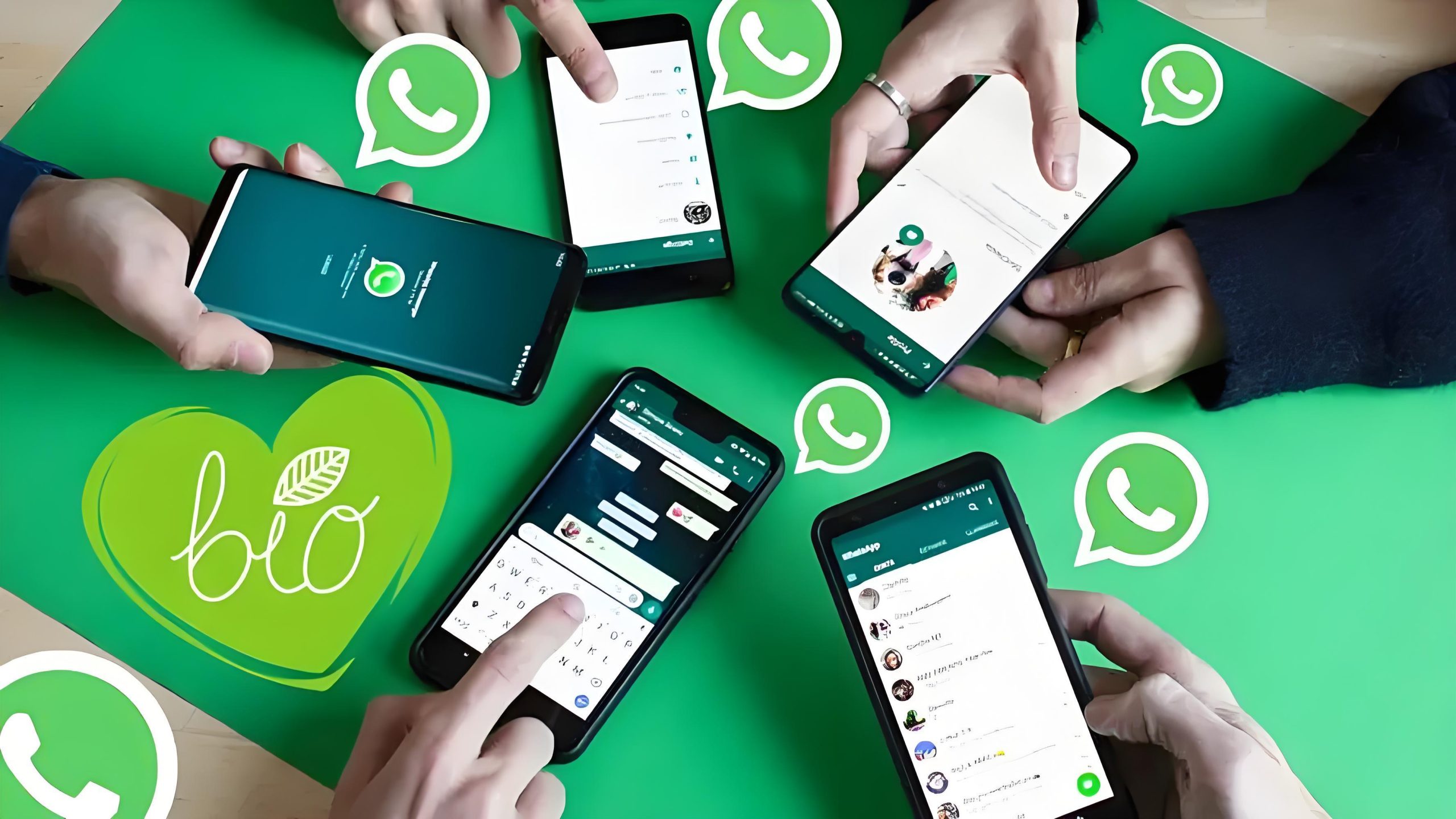
Setting Up Auto-Reply Messages
According to Meta’s statistics, businesses using WhatsApp’s auto-reply feature reduce customer waiting time by an average of 70%, and the order loss rate during nighttime (22:00-8:00) decreases by 45%. If your business receives more than 50 customer inquiries daily, but you have limited staff, setting up auto-replies allows you to answer 80% of common questions (such as business hours, shipping fees, return/exchange policies) within 5 seconds.
Key Data:
After setting up auto-replies, businesses save an average of 1.5 hours per day of manual response time.
90% of customers expect businesses to respond within 1 minute, but manual customer service averages 3-5 minutes.
The open rate of auto-replies (customers clicking to view the full content) is about 65%, higher than 40% for plain text messages.
When should you use auto-replies?
Auto-replies are suitable for high-frequency repetitive questions, such as “How much is shipping?”, “When will it ship?”, or “What payment methods are supported?”. According to a survey, these questions account for 60% of the total customer service volume, but the content is fixed and can be entirely resolved using preset templates. If your business has seasonal promotions (such as Double 11, Black Friday), it is recommended to set up time-limited offer auto-replies in advance, such as “Enter ‘Discount’ to view the latest promo code,” which can increase the conversion rate by 15-20%.
How to set up auto-replies?
In the WhatsApp Business App, go to “Settings” → “Business Tools” → “Quick Replies,” and click “+” to add a template. Each auto-reply can contain 256 characters (about 50-60 Chinese characters); any excess will be truncated. Practical testing shows that replies under 30 characters have the highest click-through rate, such as “Shipping fee is a uniform 60 NTD nationwide, free shipping over 1000 NTD (Enter ‘Shipping Fee’ for details).”
Note: Free version users can save a maximum of 50 Quick Replies; the Paid version (API) has no limit and supports variable insertion (such as customer name, order number).
Tips for Improving Auto-Reply Efficiency
-
Trigger with keywords: For example, when a customer enters “Return,” automatically reply with the return process. When setting up, it is recommended to cover synonyms (such as “Refund,” “Money Back”) to avoid missed triggers. Testing shows that adding 3-5 synonyms can increase the trigger rate by 25%.
-
Set based on time period: Replies during non-business hours (e.g., 22:00-8:00) can be changed to “We have received your message and will reply tomorrow morning at 9 am,” reducing customer churn. Data shows that this type of reply can reduce customer order cancellations by 30%.
-
Add CTA buttons: Paid version users can add buttons like “Buy Now,” “Contact Customer Service” to replies, with a click-through rate 50% higher than plain text.
Avoiding Common Auto-Reply Errors
-
Over-mechanization: For example, if a customer asks, “Will the clothes fade?”, replying “Please refer to FAQ item 3” results in a poor experience. It is recommended to use something like “Our clothing has been tested through 10 washes, with a fading rate of less than 5%. Buy with confidence!” and include a real photo.
-
Ignoring the timing for manual intervention: When a customer sends 3 or more consecutive messages or enters “Live Agent,” they should be immediately transferred to a human. Data shows that 70% of customers will abandon a purchase when a bot cannot solve their problem.
-
Not updating outdated information: For example, if the shipping fee changes during the Lunar New Year, but the auto-reply still displays the old price, it may lead to customer complaints. It is recommended to check once a month, as incorrect information can reduce customer trust by 40%.
Advanced Application: Chatbot Integration
If the monthly customer service volume exceeds 1,000 times, consider integrating WhatsApp with a Chatbot (such as ManyChat, Zapier) to achieve more complex automated workflows. For example:
-
A customer enters “Order Status,” and the Chatbot automatically fetches the tracking number from the database and replies, “Your package (#12345) was shipped today at 14:00.”
-
When a new customer first inquires, automatically send a 10% discount code, with a redemption rate of about 12%, higher than the 8% redemption rate of manually issued codes.
Cost Reference: Basic Chatbots cost approximately $20-$100 USD per month, handling 5,000-10,000 conversations, suitable for SMEs.
Testing Customer Service Features
According to customer service platform statistics, 85% of consumers abandon a purchase due to slow customer service response times, and 90% of businesses do not fully test their WhatsApp customer service functionality before official launch, resulting in 30% of messages failing to trigger auto-replies or transfer to a human agent properly after launch. The testing phase can uncover 70% of potential issues, such as failed keyword triggers, multi-device login conflicts, and incorrect non-business hour replies, avoiding negative impact on customer experience.
Pre-test Preparation
Before official testing, ensure that the WhatsApp Business account has completed basic settings, including business hours (recommended setting 8:00-22:00, covering 90% of customer inquiry hours), auto-reply templates (at least 10 common question replies), and product catalog (upload 5-20 main products). Also, prepare 3-5 mobile numbers for testing (using family members’ or colleagues’ numbers) to simulate real customer inquiry scenarios.
Testing Auto-Reply Functionality
Auto-reply is the core of the customer service system. Testing should cover 5 types of common scenarios:
-
Keyword Trigger: Input preset keywords like “shipping fee,” “return,” “discount” and check if the reply is correct (error rate should be less than 1%).
-
Synonym Trigger: For example, “refund” is set as a keyword, but the customer might input “money back” or “return money.” Ensure the system can recognize 3-5 synonyms.
-
Non-Business Hour Reply: Send a message between 22:00-8:00 and check if the “non-business hour” auto-reply is triggered.
-
Multi-Language Support: If customers mix Chinese and English (e.g., “運費多少?shipment fee?”), the system should respond normally.
-
Long Message Processing: Send a complex question exceeding 50 characters (e.g., “I want to return but it’s already unboxed, can I still return it?”), and check if the auto-reply contains a complete solution.
Testing Human Agent Transfer
When an auto-reply cannot solve the problem, a seamless transfer to a human agent is necessary. Key testing areas include:
-
Trigger Condition: When a customer sends 3 consecutive messages or inputs “Live Agent,” the transfer should occur within 10 seconds.
-
Multi-Agent Collaboration: If the team has 3 people on rotation, test whether all members receive the transfer notification and if the conversation volume is evenly distributed (error rate should be less than 15%).
-
History Record Synchronization: When a human agent takes over, they should be able to see the customer’s previous chat history to avoid repetitive questioning.
Testing Multi-Device and Backup Functionality
WhatsApp Business accounts support 4 devices simultaneously online. Testing should check:
-
Message Synchronization Speed: A message sent on Device A should appear on Device B within 3 seconds.
-
Cloud Backup Restoration: Delete and reinstall the App, restore chat history from Google Drive or iCloud, and check if the conversations from the past 7 days are complete (error rate should be 0%).
-
Offline Message Processing: When the main device is offline, can other devices receive messages normally (delay should be less than 1 minute).
Performance and Stress Testing
Simulate high-traffic scenarios to check system stability:
-
High-Frequency Message Test: Use 5 test numbers to send 10 messages per minute, continuously for 30 minutes, and observe if auto-replies are delayed (under normal circumstances, response time should be stable within 5 seconds).
-
Long-Term Operation Test: Run the customer service system continuously for 72 hours, and check for lag or crashes (memory usage should be below 80%).
Common Issues and Solutions
|
Issue Type |
Occurrence Rate |
Solution |
|---|---|---|
|
Keyword not triggered |
15% |
Add synonyms, check for effects of spaces or punctuation |
|
Transfer to human agent failed |
10% |
Check network connection, re-login to account |
|
Multi-device unsynchronized |
8% |
Close and restart in the background, update to the latest version |
|
Backup missing |
5% |
Manually back up to local storage, reduce reliance on cloud |
Post-Test Optimization Suggestions
Based on test results, 3 key areas usually require adjustment:
-
Keyword List: Supplement 10-20 synonyms for high-frequency questions to increase the trigger rate to 95%.
-
Response Speed: If auto-replies are delayed by more than 5 seconds, it is recommended to optimize phone performance or switch to the paid API version.
-
Human Agent Process: Set up priority rules, e.g., VIP customers (those who have spent over 5,000 NTD in the past) are directly transferred to senior customer service, reducing waiting time to within 1 minute.
 WhatsApp API
WhatsApp API
 WhatsApp营销
WhatsApp营销
 WhatsApp养号
WhatsApp养号
 WhatsApp群发
WhatsApp群发
 引流获客
引流获客
 账号管理
账号管理
 员工管理
员工管理