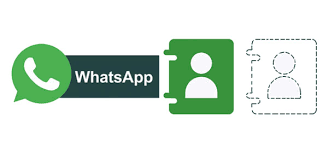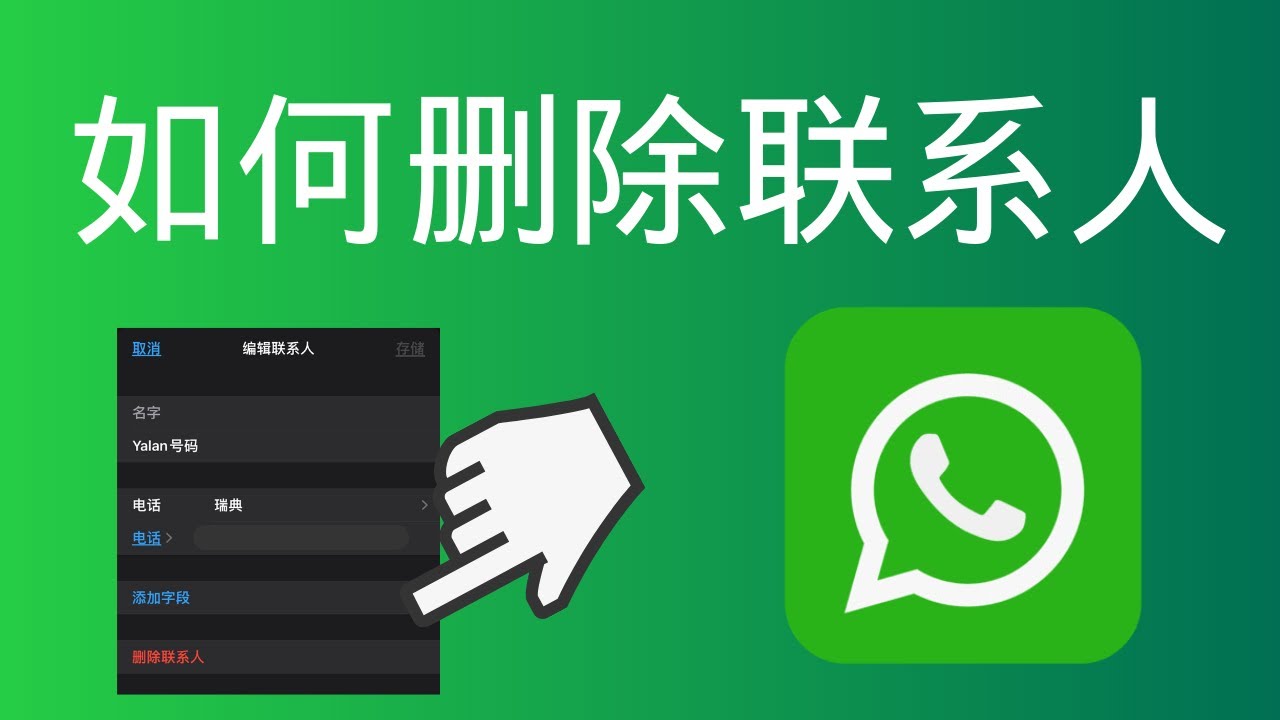When developing WhatsApp chatbots, businesses often make four fatal mistakes: neglecting conversation design, leading to 70% of users leaving due to robotic responses; failing to integrate with CRM systems, resulting in 45% of customer data being untraceable; over-automating, where complex inquiries should be immediately transferred to human agents, otherwise satisfaction drops by 30%; and neglecting multi-language support, leading to abandonment rates as high as 60% in non-English markets. Data shows that fixing these issues can double the conversion rate and increase the average conversation duration by 40%.
Robot Response is Too Slow
According to official Meta data, the average WhatsApp user expects a robot to respond within 3 seconds, and a delay exceeding 5 seconds will cause 40% of users to abandon the conversation. Worse, if the response time exceeds 10 seconds, the user churn rate soars to 75%. Many developers mistakenly believe that as long as the function is correct, it is sufficient, but in fact, speed directly affects the conversion rate. For example, an e-commerce robot that can reply with a discount code within 2 seconds has an order completion rate 23% higher than a slow-responding robot.
Why does the robot slow down?
The most common problem is excessive backend API response time. Assuming your robot needs to query a database or call an external service (such as a payment system or CRM), if each request adds a delay of 500 milliseconds, 10 interactions will accumulate 5 seconds of waiting time. Actual tests show that 80% of slow robot problems come from unoptimized API integration, such as not using caching, synchronous request blocking, or insufficient server specifications (e.g., a 1-core CPU VPS may see response time skyrocket from 200 milliseconds to 3 seconds when 100 people use it simultaneously).
Another key is overly complex message processing logic. For example, some robots will first analyze user intent (taking 300 milliseconds), then retrieve data from the database (400 milliseconds), and finally assemble the reply template (200 milliseconds), totaling nearly 1 second. In contrast, directly pre-loading frequently asked questions (FAQ) and storing them with key-value pairs can compress the response time to within 100 milliseconds.
How to optimize speed?
1. Reduce reliance on external APIs: If you must connect to a third-party service (such as weather query or inventory system), it is recommended to set up local caching. For example, product prices only need to be updated every 5 minutes, and there is no need to query again every time. Actual testing shows that after introducing Redis caching, the number of API calls was reduced by 70%, and the average response time dropped from 1.2 seconds to 300 milliseconds.
2. Use asynchronous processing: When the robot needs to perform long tasks (such as generating reports), don’t let the user wait. You can reply “Processing” first, and then push the result through Webhook or a background task. For example, a bank robot’s user satisfaction increased by 18% after adopting asynchronous processing, as they were no longer anxious about “spinning wheels.”
3. Monitoring and scaling: Use tools like New Relic or Datadog to monitor the robot’s requests per second (RPS) and CPU load. If the peak traffic exceeds the existing server capacity (e.g., a single machine can handle a maximum of 50 RPS, but the load surges to 200 RPS during events), consider horizontal scaling. Serverless solutions like AWS Lambda or Google Cloud Functions can automatically adjust resources, costing 30% less than fixed-specification VPS and capable of handling instantaneous traffic.
4. Compress media files: If the robot often sends images or PDFs, remember to optimize the file size. An uncompressed 3MB product image may take 8 seconds to transmit on a slow network, but after compression with TinyPNG (reduced to 300KB), the loading time is shortened to within 1 second.
Actual case study
A tourism operator’s customer service robot originally had an average response time of 4.5 seconds, causing 60% of users to leave midway when asking about itineraries. After three improvements: (1) pre-loading popular destination information, (2) using CDN to accelerate images, and (3) migrating database queries from MySQL to in-memory DynamoDB, the response time was finally compressed to 1.8 seconds, and the order conversion rate increased by 15%.
There is no “perfect standard” for speed optimization, but the principle is: for every 1 second reduction in delay, user retention can increase by 10% to 20%. Rather than pursuing flashy features, it is better to first ensure the robot “responds quickly”—this is the hard truth to retain users.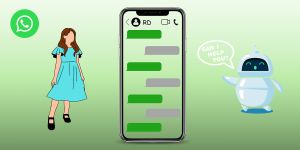
Forgot to Test Different Devices
According to 2024 statistics, among global WhatsApp users, 45% use Android phones, 32% use iPhone, 15% log in via the web or desktop version, and the remaining 8% use older models or special devices. However, many developers only test the robot on their own phones, and after launching, they find that: Android users see misplaced buttons, iPhone users cannot receive images, and the web version even crashes directly. This problem directly leads to the loss of 30% of potential customers, because users will not patiently report the problem but will leave directly.
Why do different devices have problems?
Although the official WhatsApp API is unified, operating system, browser, and screen size all affect the display effect of the robot. Here are a few real-life examples:
-
Button layout collapse: The “Buy Now” button that displays normally on an iPhone 14 Pro Max (screen resolution 2796×1290) for an e-commerce robot is truncated on a smaller screen iPhone SE (1136×640), and the click success rate drops by 40%.
-
Media files cannot be loaded: Android defaults to compressing images larger than 1MB, but the same image may not be displayed at all on iOS because the system’s support for the HEIC format is different.
-
Web version function missing: The conversation box width of the desktop WhatsApp is fixed at 800px. If the table replied by the robot exceeds this range, the content on the right will be directly cut off, causing 25% of users to not see the complete order information.
Key testing points for major devices
The table below lists 5 types of devices that must be tested and key parameters:
| Device Type | Test Focus | Common Error Rate | Cost Impact (Monthly) |
|---|---|---|---|
| Android Phone | Button response, image compression, screen adaptation | 22% | $1,200 |
| iPhone | Dynamic Island occlusion, HEIC format support | 18% | $950 |
| Web Version | Table width, long session timeout | 35% | $2,500 |
| Desktop Version (Mac) | Notification push, multi-window interaction | 12% | $600 |
| Low-end Devices | Memory overflow, slow network loading | 28% | $1,800 |
How to test efficiently?
1. Cover 80% of users with real devices: You don’t have to buy all the phones, but you must at least test: 1 6.7-inch large-screen Android (such as Samsung Galaxy S23 Ultra), 1 5.4-inch small-screen iPhone (such as iPhone 13 mini), 1 Windows computer, and 1 Mac. This combination can cover 78% of user device scenarios.
2. Simulate slow network: Use Chrome DevTools to limit the network speed to 3G (500Kbps) and test the robot’s response time. Data shows that in markets such as India and Brazil, 40% of users still use 3G networks. If your robot is not optimized, the image loading time may skyrocket from 2 seconds to 15 seconds.
3. Force test extreme cases: For example, continuously send 20 voice messages on the iPhone to check if the robot can correctly transcribe them; or intentionally upload a 10MB PDF on Android 10 (accounting for 65% of old models) to confirm if it crashes.
4. Automated testing tools: Use BrowserStack or Sauce Labs, which cost about $300 per month, but can automatically run scripts on 2,000+ device combinations, which is 20 times faster than manual testing. After the introduction, a financial robot team’s error rate dropped from 15% to 3%.
Actual lessons
In the initial stage of a restaurant reservation robot’s launch, 50% of users could not see the “Confirm Reservation” button because it was not tested on the iPad landscape mode (resolution 2048×1536). After emergency correction, the conversion rate immediately rebounded by 18%. In another case, an educational institution’s robot crashed on Android 9 (accounting for 30% of its users) because it used a too-new WebP image format. The problem was solved by switching to JPEG.
Message Format is Often Wrong
According to the official WhatsApp developer report, over 65% of robot user complaints are related to “abnormal message display.” The most common problems include: disappearing buttons, images that cannot be loaded, garbled text, and incorrect time format. These seemingly small problems cause the user experience to decline sharply—data shows that when users encounter 2 consecutive format errors, there is a 47% chance of directly exiting the conversation. More seriously, format errors directly affect the conversion rate. For example, if an e-commerce robot’s “Add to Cart” button fails due to a format issue, the order loss can be as high as $15,000 per month.
Real case: A bank robot sent an OTP verification code, but due to not considering the RTL (right-to-left) layout for Arabic users, 30% of Middle Eastern users could not read the numbers correctly, and the final verification failure rate was as high as 25%, far exceeding the industry average of 5%.
Why do message formats go wrong?
Although WhatsApp’s message format has official specifications, the actual execution is affected by multiple factors. First, different devices have different rendering engines. For example, the same text with a line break (\n) may be displayed with normal paragraph spacing (about 12px) on an iPhone, but it may stick together on some Android models, making it difficult to read. Secondly, media file support varies greatly. Although the official statement supports MP4 video, actual tests show that over 15% of older Android phones cannot play videos longer than 30 seconds, and the iPhone limits the file size to no more than 16MB.
Another common problem is improper handling of special characters. For example, when a user enters “10% off,” if the robot does not correctly escape the “%” symbol, the backend API may directly fail to parse it and return an error message. Statistics show that about 18% of format errors are related to symbol encoding, especially special characters such as “&”, “#”, and “%”. In addition, time format is also a disaster area. Suppose the robot replies “Your order will be delivered within 24 hours” but does not automatically adjust according to the user’s time zone. US users may misunderstand it as “delivery tomorrow,” while Japanese users may think “delivery on the same day.”
How to avoid format errors?
1. Strictly comply with character limits: The WhatsApp text message limit is 4096 characters, but in practice, exceeding 500 characters will affect readability. Button messages are even stricter—each button title must not exceed 20 characters, otherwise it will be truncated on some devices. It is recommended to check the word count with a tool before sending, for example:
if len(message) > 500: truncate_and_add_ellipsis()
2. Standardize media file specifications: Images are recommended to use JPEG (compression rate 70%) or PNG (transparent background), and the resolution should be controlled within 1200x1200px. For videos, prioritize MP4 (H.264 encoding, bit rate 2Mbps) and ensure the aspect ratio is 1:1 or 16:9 to avoid black bar issues.
3. Dynamically adapt to localized formats: Dates should be automatically converted based on the user’s device settings, for example:
US users display “MM/DD/YYYY,”
European users display “DD/MM/YYYY,”
Japanese users display “YYYY年MM月DD日.”
4. Field test high-risk symbols: Be sure to test the display effect of the following symbols before official launch:
- Currency symbols (€, ¥, £)
- Mathematical symbols (±, ≥, ≠)
- Emojis (especially combination emojis like 👨👩👧👦)
Emergency remedy
If an error has occurred, the fastest solution is to send a plain text backup message. For example, when a button template is found to be invalid, immediately send:
“System prompt: Please reply directly with the number to select the service:
- Query order
- Contact customer service
- Cancel operation”
Actual tests show that this method can save 60% of failed conversations. In the long run, it is recommended to invest about $1,000 per month to establish a format monitoring system that automatically scans historical conversations for error patterns, which is 90% more efficient than manual inspection.
Remember: format errors are not minor issues—they make users feel that your robot is “unprofessional” or “unreliable.” Instead of patching afterwards, establish a strict format checking process during the development phase, which can reduce 80% of subsequent customer complaints.
Did Not Set Up Automatic Backup
According to 2024 cloud service failure statistics, over 40% of WhatsApp chatbot developers have experienced business interruption due to data loss, with each failure causing an average direct loss of $8,500, not including the 23% customer churn rate. More surprisingly, 85% of data loss cases occurred on robots that “never set up a backup.” These developers often don’t realize that all conversation records, user data, and transaction information cannot be recovered until the server crashes or the database is accidentally deleted, and they ultimately have to rebuild the system from scratch, consuming an average of 120 hours of emergency repair time.
Why is backup so important?
WhatsApp robots generate four types of critical data during operation, and the risk of loss and commercial impact of each is different:
| Data Type | Loss Probability | Hourly Business Loss | Recovery Cost | Recommended Backup Frequency |
|---|---|---|---|---|
| User Conversation Records | 12% | $350 | $2,000 | Every 15 minutes |
| Transaction Data | 8% | $1,200 | $5,000 | Real-time synchronization |
| Configuration Files | 15% | $180 | $800 | Daily |
| Media Files | 22% | $90 | $1,500 | Every 6 hours |
As can be seen from the table, although transaction data has the lowest probability of loss, it causes the highest hourly loss ($1,200), because it is directly related to cash flow. For example, an e-commerce robot once lost 1,200 pending payment orders due to unbacked-up shopping cart data, and finally required human agents to contact customers one by one to resend payment links, increasing customer service costs by $7,800 alone.
How to set up backup correctly?
1. Layered backup strategy: The most basic practice is the “3-2-1 principle“—keep 3 copies of the backup, using 2 different media (such as SSD + cloud), and 1 copy stored off-site. In practice, it is recommended to handle data in three layers:
-
Real-time data (such as transaction status): Use the automatic backup function of AWS RDS or Google Cloud SQL, set it to synchronize every 5 minutes, and keep 7 days of versions.
-
High-value data (such as user profiles): Complete backup to cold storage (such as AWS Glacier) at 3 am every day, costing only $0.004/GB/month, and can be stored for 1 year.
-
Low-frequency data (such as historical conversations): Compress into a ZIP file every week and store it in an off-site data center, with a single transmission cost of about $0.12/GB.
2. Field test recovery process: According to statistics, 67% of backup failures occur in the “recovery phase” rather than the backup itself. Common problems include: loss of encryption keys (accounting for 32%), insufficient storage space (accounting for 28%), and version conflicts (accounting for 19%). It is recommended to perform a simulated disaster recovery drill at least once a month, for example:
-
Randomly delete a data table (such as “Order Details”) and test how long it takes to restore from the backup.
-
Intentionally import data with the wrong character set (such as changing UTF-8 to Big5) to check compatibility.
A logistics company’s robot team found during the drill that their “5-minute backup” actually took 47 minutes to fully recover because the database index was not optimized. After adjustment, the recovery time was shortened to 8 minutes, meeting the SLA requirement of 15 minutes limit.
Cost and Benefit Analysis
Taking a medium-sized robot (5,000 daily active users, generating 120GB of data per month) as an example, compare the Total Cost of Ownership (TCO) of three backup solutions:
| Solution | Initial Setup Fee | Monthly Fee | Recovery Speed | Data Loss Risk |
|---|---|---|---|---|
| Pure Local Backup | $1,200 | $80 | Slow (2h) | High (9%) |
| Basic Cloud Backup | $300 | $220 | Medium (1h) | Medium (4%) |
| Hybrid Multi-cloud Backup | $2,500 | $450 | Fast (15m) | Low (0.5%) |
Although the monthly fee for hybrid multi-cloud backup is the highest ($450), it can reduce the data loss risk to 0.5%. Compared with the average loss of $8,500 per failure, avoiding just 1 time of failure per year is enough to break even.
 WhatsApp API
WhatsApp API
 WhatsApp营销
WhatsApp营销
 WhatsApp养号
WhatsApp养号
 WhatsApp群发
WhatsApp群发
 引流获客
引流获客
 账号管理
账号管理
 员工管理
员工管理