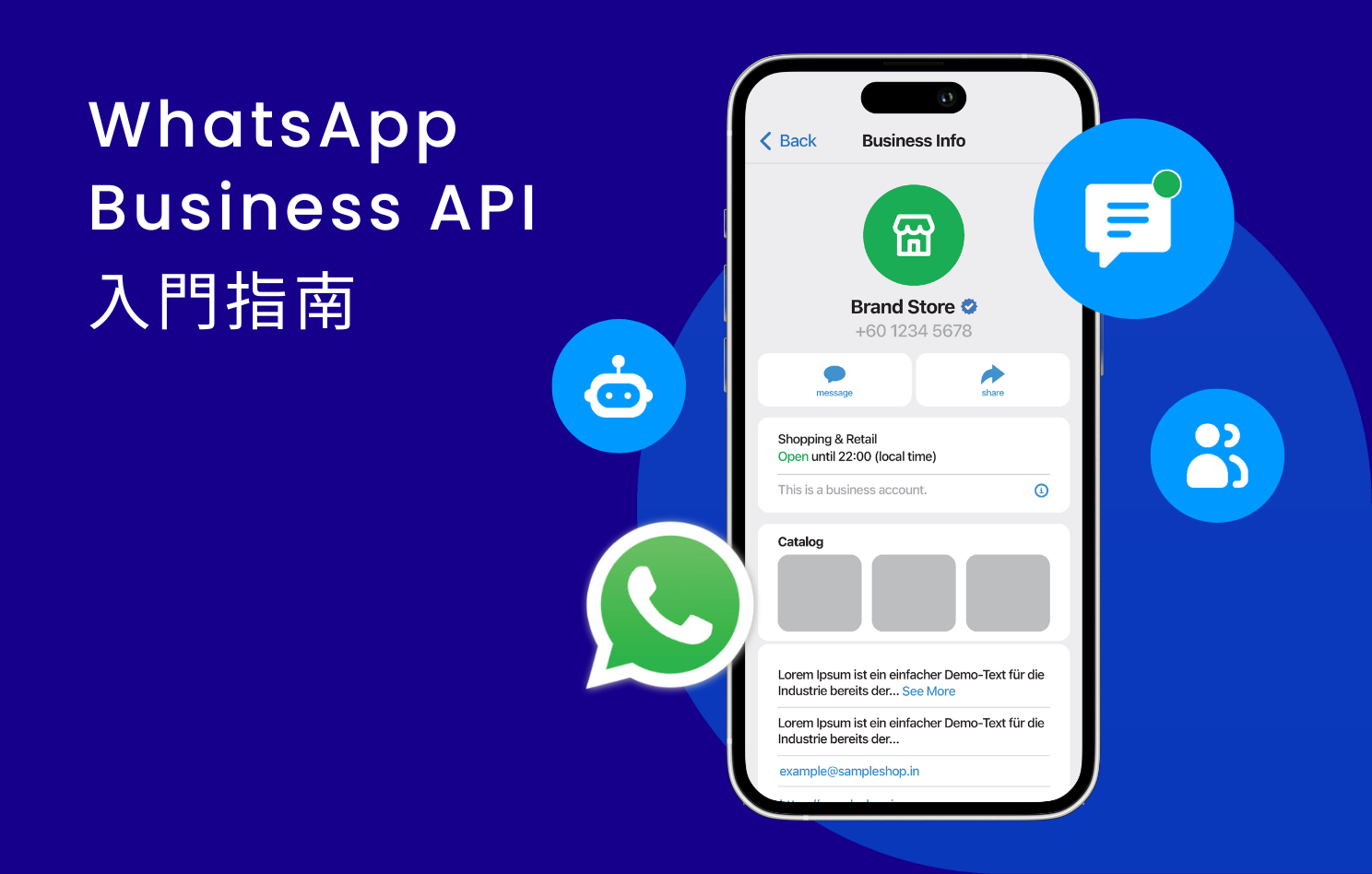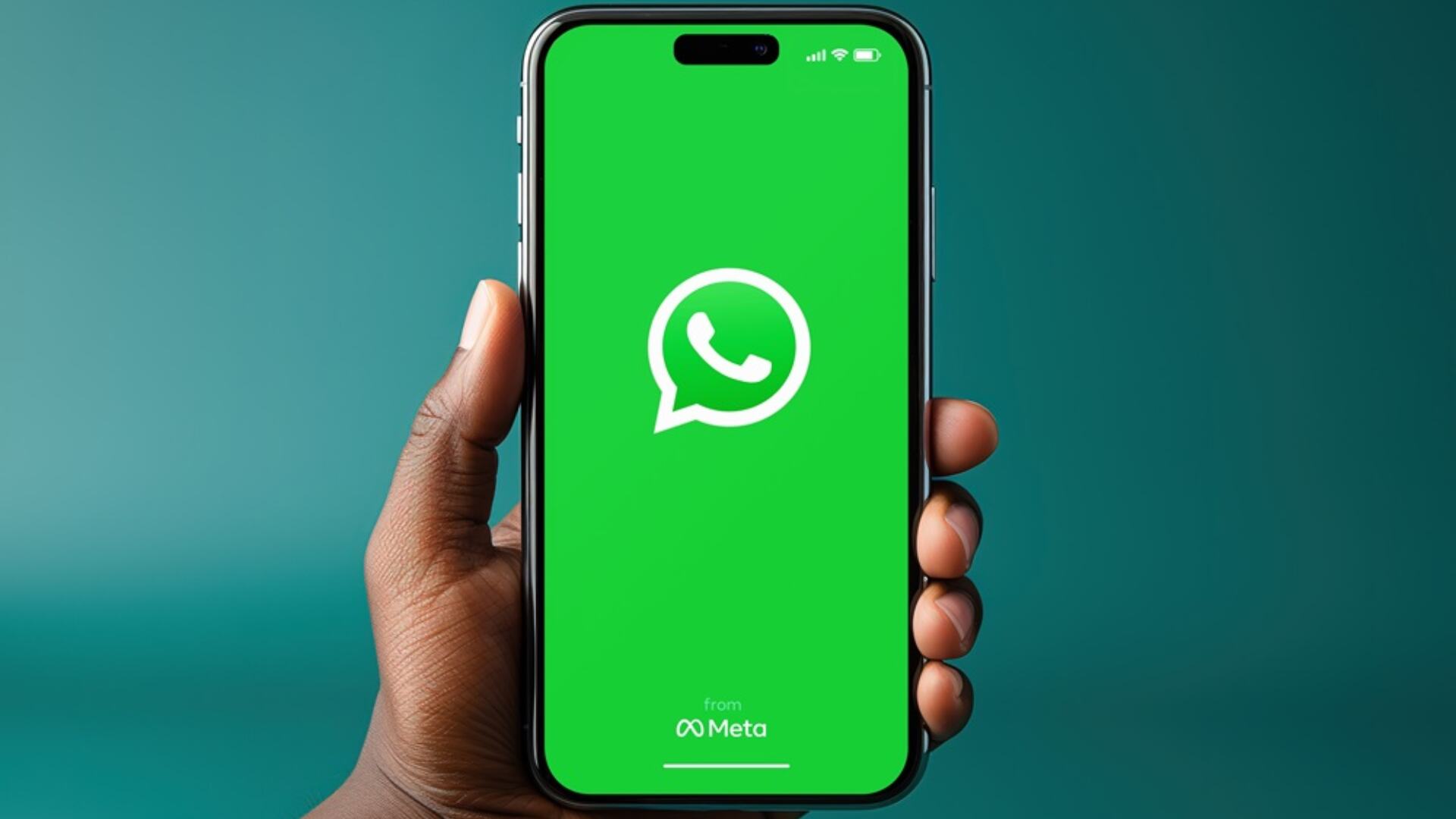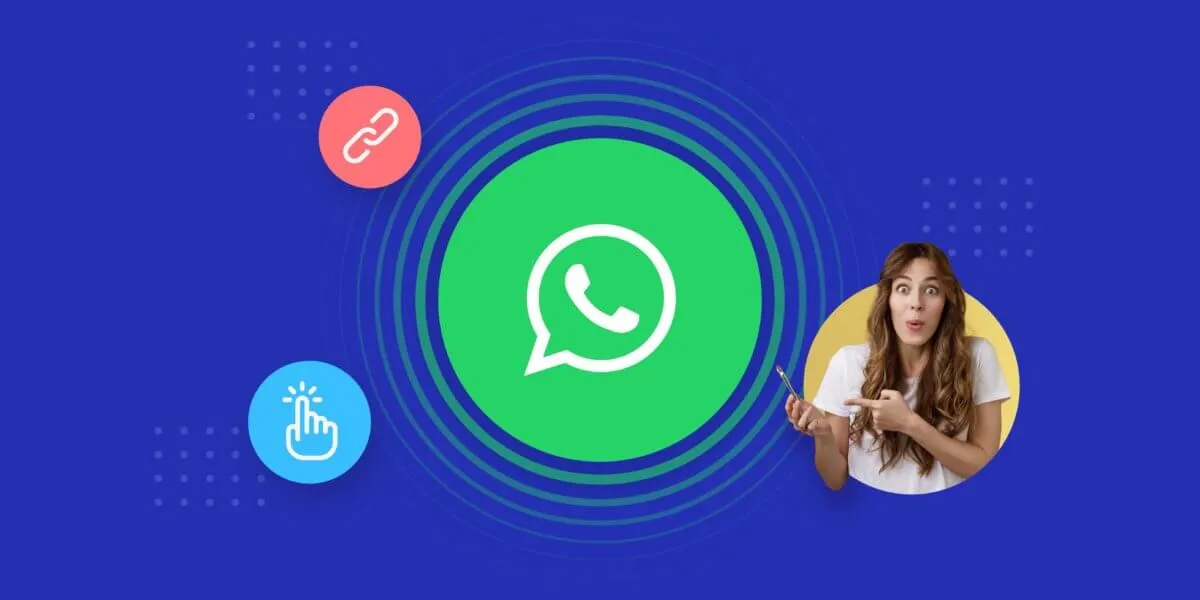The new regulations for sending WhatsApp template messages in 2025: non-transactional templates are limited to 500 per account per month (triggered by user interaction within 30 days), while transactional templates (e.g., order notifications) are unlimited but must include a “contact information” field. When creating a template, you must use Meta Business Suite to select “Template Message,” fill in the title (max 50 characters), body (max 1000 characters), and buttons (max 3). The approval time has been shortened to 6 hours (from the previous 3 days). The deliverability rate for compliant templates has increased to 98% (from the previous 90%), and the rejection rate for non-compliant templates has increased by 30% year-on-year.
Business Account Application Process
According to Meta’s Q1 2025 data, the number of WhatsApp Business API accounts globally has exceeded 50 million, with small and medium-sized enterprises accounting for over 70%. For any business that wants to use WhatsApp for customer service, marketing, or transactional notifications, applying for an official business account is the first and most critical step. This process typically takes 3 to 5 business days, but proper preparation can increase the success rate to over 90% and significantly shorten the time.
To start the application, you cannot contact Meta directly. You must go through an authorized Solution Provider (SP). There are over 300 such providers worldwide, and their pricing models and service quality vary widely. When choosing one, you need to focus on their initial setup fee (typically $300 to $1,000) and monthly minimum spend (typically $1 to $50). Some providers offer a free trial period of up to 30 days, which is an excellent option for startups with limited budgets. The core material for submission is the company’s business proof, such as a business license or company registration certificate. The name on it must exactly match the name on the phone number’s bill used to register the account. Any minor discrepancy will result in as many as 40% of applications being rejected on the first attempt due to information mismatch.
When applying, you must provide a real, long-term, and active Facebook Business Manager account. It is best if the account has been registered for over 30 days and has completed all security settings (such as two-factor authentication). A common mistake is using a newly created or barely used Facebook account to apply, which triggers Meta’s risk review mechanism, increasing the rejection rate by about 25%. The entire review process is dominated by Meta’s automated system and usually takes 24 to 72 hours. During this period, the Solution Provider is your only point of contact. They cannot speed up the process but can help you understand the reason for rejection.
If the application is rejected, you will usually receive an email notification within 5 business days with an error code (e.g., #131010). Common reasons include: blurry business proof documents (about 35%), incomplete website information (about 20%), or a low credibility score for the Facebook Business Manager account (about 25%). After each submission, the system needs at least 24 hours to process the new application, so the total verification period may extend to 2 weeks. Once successful, your number will be officially registered, and you can start submitting message templates. Please note that each business account’s initial Rate Limit is usually 20 conversations per 24 hours. This limit will gradually be relaxed as you send more compliant messages.
How to Write a Template Message
According to Meta’s official statistics, the global average approval rate for WhatsApp template messages in Q1 2025 was about 72%, but optimized applications can increase the approval rate to over 95%. The average time from submission to receiving a review result for each template message is 5 minutes to 24 hours, but if the format is incorrect, back-and-forth modifications can extend the total time to 3 business days. A successful template message can not only communicate efficiently with customers but also increase marketing conversion rates by 15% to 30%.
The core of a template message is its Category and Format. You must explicitly select one of the four categories when submitting: UTILITY, AUTHENTICATION, MARKETING, or SERVICE. Choosing the wrong category will directly lead to about 20% of applications being rejected. The total number of characters in each message’s Header and Body is recommended to be within 650 characters. Although the technical limit is 1024 characters, exceeding 800 characters increases the chance of display truncation on different mobile devices by 40%. The Footer must include the company name or registered trademark, and the character count must not exceed 60 characters.
The format of the message Variables is a key technical aspect. You must use double curly braces {{number}} to mark them, for example, {{1}}. Each variable must be accurately filled when sending, and the system will check if 100% of the variables are valid. Any omission will lead to a sending failure. Buttons are divided into URL buttons and call buttons, and a message can contain a maximum of 2 buttons. The domain name of the URL button must be pre-verified (Verify Domain) in the Meta backend, a process that usually takes 10 to 30 minutes. A common error is using a short link or an unverified domain, which leads to over 35% of button-containing templates being rejected.
The language setting of the template message directly affects the delivery range. If you only use it in the Taiwan market, you should choose Chinese (Traditional). If you need to send to users in multiple countries, you must submit a separate template for each language version. Meta prohibits using automatic translation functions. The character count and variable positions for each language version must be designed independently, which will increase the writing time by about 50% but can avoid a 15% rejection rate due to translation errors. The most common rejection code is #131031 (content violation), which is usually caused by using promotional language in a non-marketing category, such as writing “limited 10% off offer” in a transactional notification. This type of error accounts for 25% of total rejections.
| Category | Primary Use | Average Review Time | Character Count Recommendation | Common Rejection Reasons |
|---|---|---|---|---|
| UTILITY | Order updates, billing reminders, appointment confirmations | 2-12 hours | Within 600 characters | Contains promotional words, unverified button links |
| AUTHENTICATION | OTP passwords, account logins, security alerts | < 1 hour | Within 320 characters | Incorrect variable format, not using the category-specific format |
| MARKETING | New product launches, event invitations, promotional offers | 12-24 hours | Within 550 characters | No unsubscribe method provided, content too generic |
| SERVICE | Policy changes, feature updates, service outages | 5-18 hours | Within 700 characters | Does not match the selected category, questionable information accuracy |
When writing the body, the first 20 characters of the beginning are crucial, as they determine the core information users see in the notification preview. Avoid using general greetings like “Hello” and instead get straight to the point, such as “Your order #{{1}} has been shipped.” Marketing category templates must provide a clear unsubscribe instruction in the Footer, such as “Reply STOP to unsubscribe.” This text must be clearly visible and its character count must be controlled to be within 20 characters. Applications that ignore this detail have a nearly 100% chance of being rejected. Successfully approved template messages are usually valid for 30 days and need to be resubmitted after they expire, but the renewal review for unchanged content is usually faster than the first, with an average completion time of within 1 hour.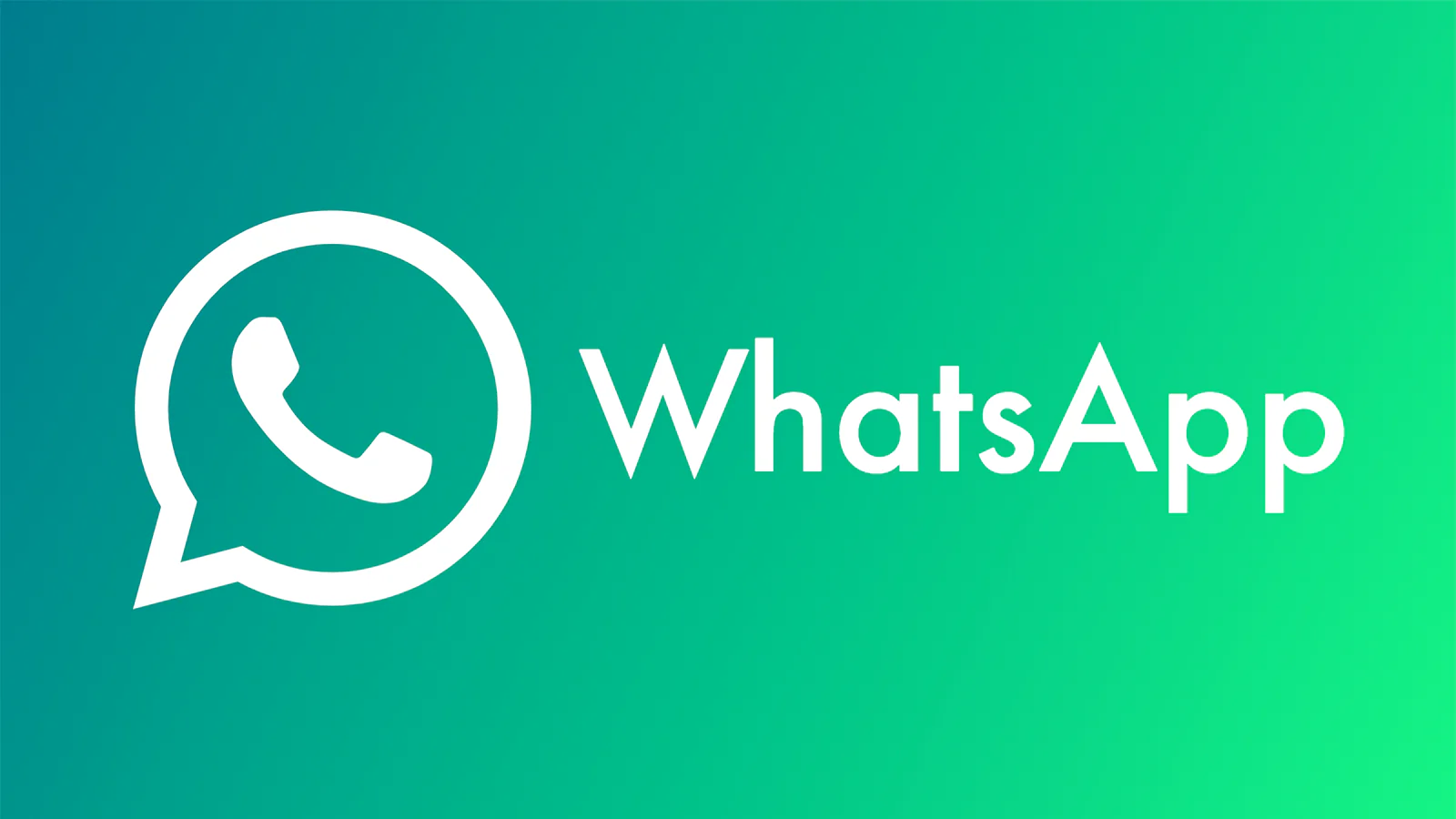
Submission Review and Preparation
According to Meta’s 2025 data, the approval rate for the first submission of WhatsApp template messages is only about 65%, and back-and-forth modifications due to incomplete preparation documents extend the average review time by 48 to 72 hours. A complete submission preparation can increase the approval rate to over 90% and compress the average review time to within 3 hours. Each business account submits an average of 8-15 new template applications per month, and about 30% of them need to be modified and resubmitted at least once.
Pre-submission preparation must be checked from three dimensions: business account status, template content compliance, and technical parameter accuracy. First, confirm that your business account has completed phone number verification and is in an active state. Any account-level anomalies will lead to a 100% automatic rejection of the review. Next, you must prepare for the corresponding website domain verification, a process that usually takes 10-15 minutes, but if there are DNS setup errors, it may take more than 24 hours to try again.
The compliance check of the template content focuses on the category selection and content matching. According to statistics, about 25% of review rejections are due to incorrect category selection, such as mistakenly choosing the “UTILITY” category for a message that contains a promotional code. Each template message must contain a clear description of the sending purpose, with a recommended length of 50-100 English characters, for example: “Sending order status updates and logistics tracking numbers.” The quality of this field’s completion directly affects the approval probability by 20%.
The preparation of technical parameters requires precision down to each variable format. Each variable must be marked with the {{number}} format, such as {{1}}, and you must ensure that every variable that appears in the template has a corresponding parameter description. Statistics show that about 15% of review rejections are due to non-standard variable markings, such as using single brackets or incorrect numbering. Regarding button settings, URL buttons must use a URL that starts with a verified domain, and the length of each URL is recommended not to exceed 50 characters. URLs that exceed 100 characters have a 40% increased chance of being rejected.
Table: Template Message Review Preparation Checklist
| Check Item | Specific Requirements | Preparation Time | Common Errors | Error Rate |
|---|---|---|---|---|
| Business Account Status | Phone number verified, Business Manager linked | 5 minutes | Account not verified or restricted | 18% |
| Domain Verification | DNS TXT record added and verified successfully | 10-30 minutes | DNS propagation not complete or incorrect record | 22% |
| Category Selection | Message content is 100% matched with the selected category | 2 minutes | Marketing content is mistakenly selected as utility category | 25% |
| Variable Format | All variables use {{1}} format and are numbered continuously | 3 minutes | Using {1} or missing a closing bracket | 15% |
| Button Configuration | URL buttons use a verified domain, text is clear | 5 minutes | Using a short link or unverified domain | 20% |
Auxiliary materials to be prepared for submission include: a specific description of the sending scenario (about 100 characters), expected sending frequency (e.g., 5000 messages per month), and proof of user consent. According to the new regulations in 2025, all marketing templates must provide a description of how user consent was obtained, such as “obtained through the website registration form.” Insufficient description will lead to 35% of marketing templates being rejected. The review time after submission is usually 5 minutes to 24 hours, but during peak periods, it may extend to 48 hours. The review result will be notified via email and API callback simultaneously. Developers need to reserve a fault handling mechanism to deal with possible rejections. On average, each rejection requires an additional 24 hours for modification and resubmission.
It is recommended to use the template preview function before the official submission. This function can 100% simulate the final sending effect and help discover 90% of format errors. For each submission, a buffer of at least 3 business days should be reserved for the review to deal with possible repeated modifications. Approved templates have a validity period of 30 days. A reminder email will be sent 7 days before expiration, and the renewal review usually takes only 1 hour to complete.
What to Do If the Review is Rejected
According to Meta’s official statistics for Q1 2025, the rejection rate for the first submission of WhatsApp template messages is about 35%, with 80% of rejections occurring within 24 hours after submission. On average, each rejection causes a project delay of 2.5 business days, but mastering the correct handling method can increase the success rate of the second submission to over 85% and compress the processing time to within 48 hours. A rejected review is not the end, but a technical process that requires precise debugging.
When you receive a rejection notification, the first thing you should do is get the specific error code through your business solution provider’s (SP) backend or API callback. The most common code is #131031 (content violation), which accounts for about 40% of total rejections, followed by #131042 (format error), which accounts for 25%. The system will provide a 50 to 200 character English description, which is the only direct clue to solving the problem. You must never resubmit the template without any changes, as this will trigger the system’s frequent submission protection mechanism, causing subsequent review times to extend from the standard 24 hours to over 72 hours.
Example of Error Code #131031: “Your template contains promotional language (e.g., ‘20% off’, ‘limited offer’) in a utility category message. Move to marketing category or remove promotional content.”
For this type of content violation, you need to check the template word by word. Common triggers include using discount percentages (e.g., 10% off), time-limited words (e.g., within 48 hours), or price numbers (e.g., $100) in a non-marketing category. The solution is to completely delete these words or change the category to MARKETING (but you must ensure that you have obtained user marketing consent). This type of modification usually takes 10 minutes to complete, and the approval rate after resubmission can reach 90%.
Format errors (#131042) are usually caused by improper variable or button settings. Each variable must strictly use the {{number}} format, with numbers starting from 1 and numbered consecutively without skipping any. Statistics show that about 15% of format errors are caused by using non-standard writing such as {1} or {{variable_name}}. Button errors mostly occur when using short links (e.g., bit.ly) or unverified domains for URLs. The solution is to use a fully verified domain and ensure the URL length is controlled to be within 60 characters. This type of technical error can usually be corrected within 30 minutes.
Example of Error Code #131042: “The URL in your button does not use a verified domain. Please use a domain that has been verified in your Business Manager.”
When encountering a category selection error (e.g., mistakenly placing marketing content in the UTILITY category), you need to re-evaluate the primary purpose of the message. If the message contains any promotional content, even if it only accounts for 5% of the total character count, you must choose the MARKETING category. After changing the category, you usually need to adjust the unsubscribe instructions in the Footer accordingly. This process takes an average of 15 minutes. When resubmitting, you should briefly explain the changes in the submission comments field, with a character count of within 100 characters. This can help the reviewers quickly understand the changes and increase the approval rate by 20%.
If the review is still rejected after multiple modifications, it is recommended to use the template simulator provided by Meta for testing. This tool can detect about 70% of format errors in advance, and each test takes about 2 minutes. For persistent problems, your solution provider can usually provide technical support within 1 business day. In a small number of cases (about 5%), you may need to contact Meta support directly, and this process usually takes 3 to 5 business days to get a response. The entire debugging process should record the rejection code and modifications for each rejection. This can help you build an internal knowledge base and reduce the future project’s template rejection rate by 60%.
Detailed Explanation of Sending Limits
According to Meta’s latest 2025 data, the daily average message volume of WhatsApp Business API globally has exceeded 12 billion messages, with marketing messages accounting for about 35%. To protect the platform experience, Meta has implemented a tiered and refined sending limit system. A newly registered business account’s initial sending limit is 500 unique conversations per 24 hours, while a mature account’s maximum limit can reach 1 million conversations per 24 hours. Understanding these limit rules can help businesses avoid up to 30% of additional communication costs and maintain a message deliverability rate of over 98%.
The sending limits are mainly divided into three dimensions: Tier Limits, Rate Limits, and Category Priority. Tier Limits determine how many new conversations you can initiate in 24 hours. Each account has 5 tiers, from Tier 1 (500) to Tier 5 (unlimited). To upgrade, you need to maintain high-quality sending for 30 consecutive days (complaint rate below 0.5%, block rate below 1.2%), and the monthly message volume growth should not exceed 15%. Rate Limits control the sending speed. New accounts are usually limited to 1 message per second, while high-tier accounts can reach 15 messages per second. If you trigger the rate limit, the system will return error code #131052 and ask you to wait for 60 seconds before retrying.
Meta’s Official Tier Upgrade Standards: “An account needs to maintain a low complaint rate (<0.5%) and high interaction rate (>75%) for at least 30 days to apply for a tier upgrade. Each review cycle takes 5-7 business days.”
Different message categories have different sending priorities and billing rules. AUTHENTICATION and UTILITY have the highest priority, are not subject to the 24-hour conversation window limit, and their sending rate limit can reach up to 50 messages per second. On the other hand, MARKETING messages are not only subject to conversation limits but also have a sending cost that is 30% to 100% higher (depending on the destination country). For example, a marketing message sent to the US costs about $0.015 per message, while an authentication code to the same destination costs only $0.005.
Table: WhatsApp Business API Sending Tiers and Limit Parameters
| Tier Level | 24-Hour Conversation Limit | Messages Per Second | Days Required for Upgrade | Estimated Monthly Cost |
|---|---|---|---|---|
| Tier 1 (New Account) | 500 | 1 message/sec | – | $25-50 |
| Tier 2 | 10,000 | 5 messages/sec | 30 days | $200-500 |
| Tier 3 | 100,000 | 10 messages/sec | 60 days | $1,000-3,000 |
| Tier 4 | 500,000 | 15 messages/sec | 90 days | $5,000-15,000 |
| Tier 5 (Highest) | Unlimited | Custom | 120 days | $20,000+ |
When sending, you need to monitor two key indicators: user reply rate and block rate. If the user reply rate is below 15% in 24 hours, the system may automatically flag your account as “low interaction” and reduce the sending limit by 50%. If the block rate is consistently above 2% for 7 consecutive days, the account may have its sending rights suspended for 72 hours. Before each sending, you should query the current balance through the API. This query takes about 200 milliseconds, and you can query for free 1000 times per day. It is recommended to start traffic control when the sending volume reaches 80% of the daily limit to avoid triggering limits and causing business interruption.
For high-frequency sending scenarios, you can use the Message ID for tracking. Each message ID is valid for 30 days. Sending the same content with the same ID does not incur additional charges, but a recipient can receive a maximum of 3 messages with the same ID every 24 hours. For bulk sending for promotional activities, it is recommended to adopt a progressive sending strategy: send 20% of the total volume in the first hour, and then increase it by 15% every hour until the peak rate is reached. This method can reduce the block rate by 40% and increase the overall reply rate by 25%. Finally, all sending records must be kept for at least 90 days for auditing. Meta has the right to randomly check 0.1% of message content for compliance verification.
Common Questions and Answers
According to a 2025 survey of more than 1,000 companies, about 85% of users encounter technical or policy-related questions when using the WhatsApp Business API. On average, each account generates 2.3 issues per month that require professional support. The processing time for these issues ranges from 5 minutes to 72 hours, and knowing the solutions to common problems in advance can shorten the average resolution time to within 30 minutes and reduce an estimated 40% of extra communication costs.
Many companies most often ask about review times. The average review time for a template message is 24 hours, but this time fluctuates widely, from as fast as 5 minutes to as slow as 72 hours. About 15% of reviews are completed within 5 minutes of submission, which are usually authentication templates with a completely standardized format. Marketing templates that require manual review have a 20% chance of taking more than 48 hours. If your review time exceeds 72 hours, it is recommended to submit a query ticket through your solution provider, and you can usually get a progress update within 6 hours.
Questions about sending limits are also very common. The initial sending limit for a new account is 500 conversations per 24 hours. This number refers to the number of new conversations initiated with different users, not the total number of messages. Within a conversation window, you can send multiple messages to the same user without consuming additional quota. To increase your sending tier, you need to maintain a complaint rate below 0.5% and a block rate below 1.2% for 30 consecutive days, while the monthly message volume growth does not exceed 15%. After meeting these standards, the system will automatically evaluate and upgrade your sending tier within 5 business days.
Cost calculation is another hot topic. WhatsApp’s charging structure includes three parts: number registration fee (usually $0), monthly fixed fee ($1-50), and conversation fees. Conversation fees vary by destination country and message type. An authentication message to the US costs $0.005, while a marketing message costs $0.015. Importantly, only business-initiated conversations are charged, and user replies within 24 hours do not incur any cost. The billing cycle is usually calculated by the calendar month, and you can view the costs incurred in the current month in the backend in real time, with a data update delay of about 2 hours.
Many companies are concerned about how to avoid account suspension. Meta’s monitoring system checks sending behavior in real time. If the block rate is consistently above 2% for 7 consecutive days, the account may have its sending rights suspended for 72 hours. If the complaint rate exceeds 1%, the system will automatically trigger a review process. It is recommended to perform small-scale tests before any large-scale sending, by first sending to 100-200 users, observing the interaction rate and block rate within 24 hours, and then deciding whether to expand the sending scale. This method can reduce account risk by 80%.
Regarding technical integration, the API response time is usually within 300 milliseconds, and 99% of requests should get a response within 1 second. If you encounter a timeout error, it is recommended to make the first retry after 2 seconds and the second retry after 5 seconds. Each message ID is valid for 30 days, during which the same content can be resent for free. For high-concurrency scenarios, it is recommended to control the sending rate to be below 70% of the maximum allowed rate. For example, if your account allows sending 10 messages per second, it is best to control the actual sending to 7 messages per second, which can avoid 95% of the rate limit triggers.
 WhatsApp API
WhatsApp API
 WhatsApp营销
WhatsApp营销
 WhatsApp养号
WhatsApp养号
 WhatsApp群发
WhatsApp群发
 引流获客
引流获客
 账号管理
账号管理
 员工管理
员工管理